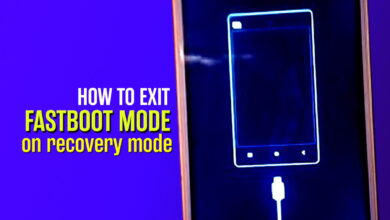No Command Error Solution in 2 Minutes (Verified)
No Command Error Solutions 100% Verified Tricks for all kind of android mobile.
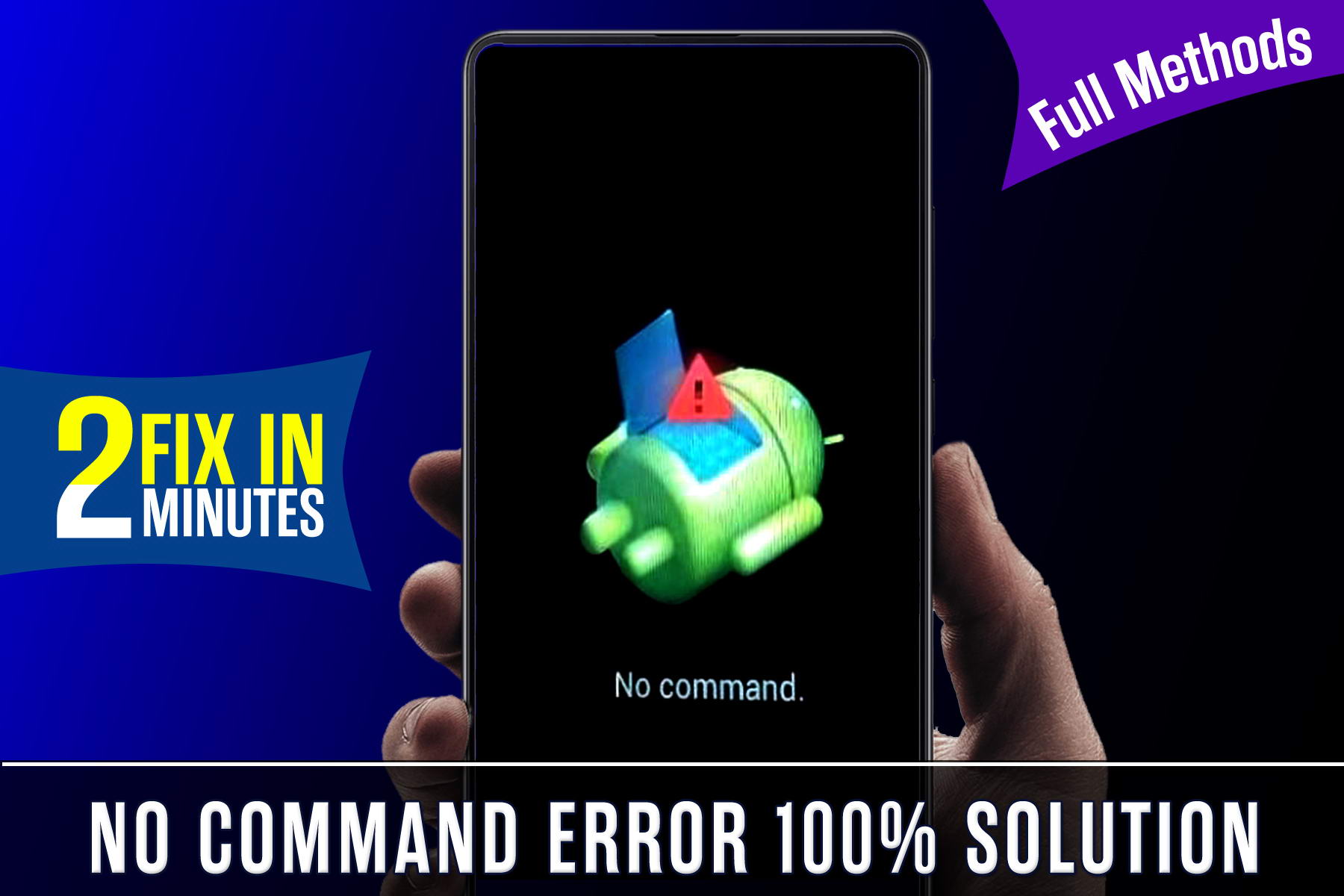
Hello! Beautiful People!
Have you Faced, No Command Error in Android Mobile?
Then You are in the Right Place to Fix, with No Command Error in 2 Minutes.
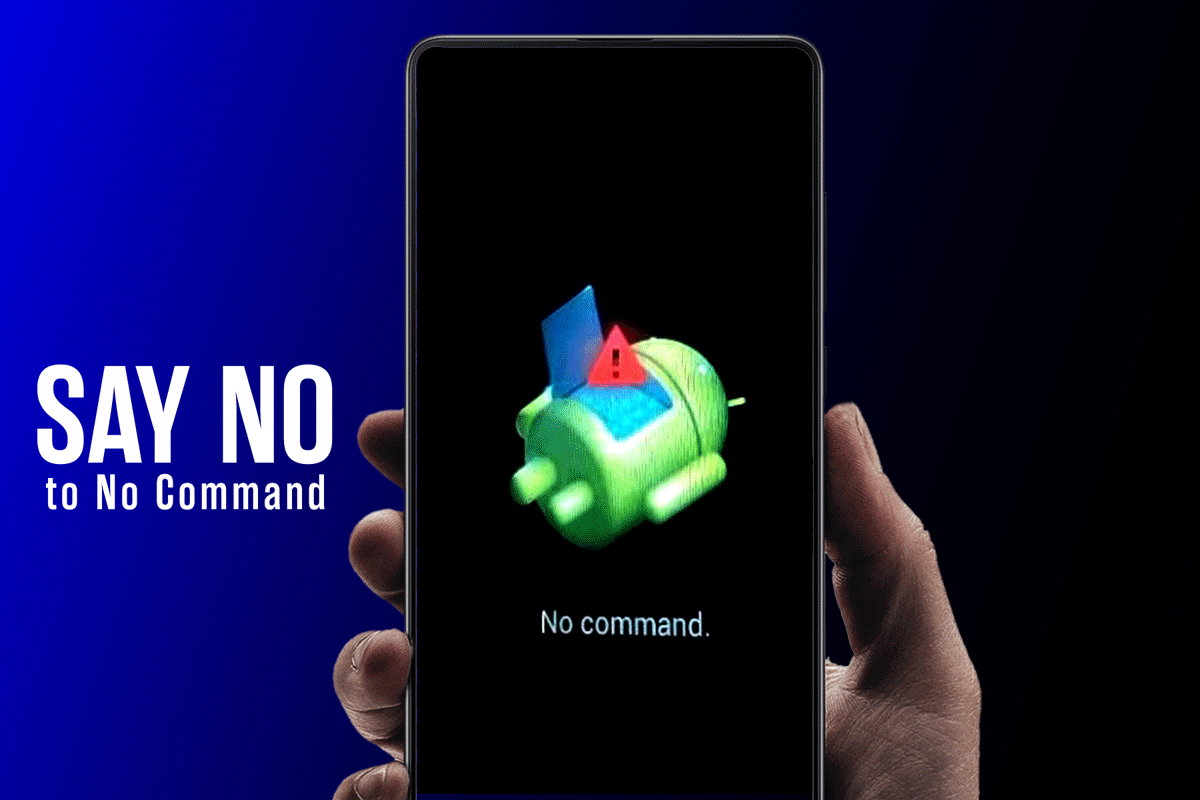
Before We, Getting Started You Have to Know Some Techincal Part of the Reason of No Command issue.
I have already made many videos on YouTube since 2015 regarding no command error.
One of my video getting trend on YouTube and its stay on top, I’m very happy to help people and I always try to reply everyone and fixing their issue.
Many people appreciate my work and I am motivated when they comment with Sweet words.
But some people ask that my provided tutorial doesn’t work on some devices.
So here is my suggestion and answer that
• Android Devices brings different features with different key features to different company’s.
So don’t worry I have also solutions for all different devices so, I will explain with video and key features.
Let have some information regarding, No command error in Android Mobile
What is No Command Error
Technically no command error is a basic and general hardware issue that appeared when you are trying to press a key or doing an activity on recovery mode.
Table of Contents
Is it No Command Error is A Bug or Break Your Device?
No Command error not a big bug or it does not break your whole device.
It was a small bug of a hardware issue which are commonly found on old android os (operating system )
So on the latest updates, it is by default resolved.
So don’t think that your entire device has issues or bugs, because it is not impacts your device performance or break your device.
Some Q&A about No Command Error in Recovery Mode
Question: Is it Erased Data when fixing No Command Error
Ans: Let me clear that no command error is just a denied or cancellation error when you are trying to do an activity by pressing a key on recovery mode so it depends on which activity you are trying to do if you trying to do a hard reset so it definitely wipes all saved data’s and settings will be Erased.
To Bypass the No Command issue read the full article. r
Que: Is it Required PC to Solve Issue
Ans. : No, You don’t need pc to bypass any command. it can possible on mobile with some key combinations.
Before we start the tutorial I assure you that if you are just trying to fix and bypass no command error only subsequently no issue you can resolve it easily with some Keys.
But If you are trying to do a Hard Reset that case I suggest you that must backup your phone data like images, videos, contact, and other important data by transferring via data cable or using an Android application.
How to bypass No Command Error
As I told before that I had made several videos to fix no command bug and many peoples enjoyed the video, So I am going to show you 1st Tutorial.
Note. This Tutorial Work on Some Few Devices Like Samsung, Micromax, Lava, and Some Old Company Phones.
If this tutorial does not work on your phone afterwards you must watch or read the next tutorial for the rest of your mobile phones.
In this tutorial, I clearly mention that You Have to Press Power Key to submit no command error.
still, in some mobile devices, it’s not working so below is another method to resolve the issue.
Also, Read : Free Android Apps That Will Make Your Life Easier and More Fun!
Alternative Way to Fix No Command Issue In Recovery Mode
If the above-given solutions not working on your device in that case you must find out the keys that work on your device.
To find which key’s working on your device I have made a full tutorial YouTube video see the video carefully.
Here I Explain On Except for Samsung, Micromax, Lava, Moto, etc other devices do not work first methods.
So if you want to find the key that works on your phone or not so you have to check one by one these keys..
Here are some keys that you need to check.
- Power Key only
- Switch off Key+ Volume up Key
- Power Key+Volume up Key+Volume Down Key
- Power Key+Home Key
- Home Key+Volume up key+Power Key
How to Press These Keys ? 1 : In Some Device it need to press at simultaneously 2 : Press One By One 3 : Last option is press 2 3 times simultaneously
Still, If You have any issues then comment below we surely help to resolve the issue.
5 Top Websites to Create Your Own Android App for Free in Minutes